System File Checker (SFC)
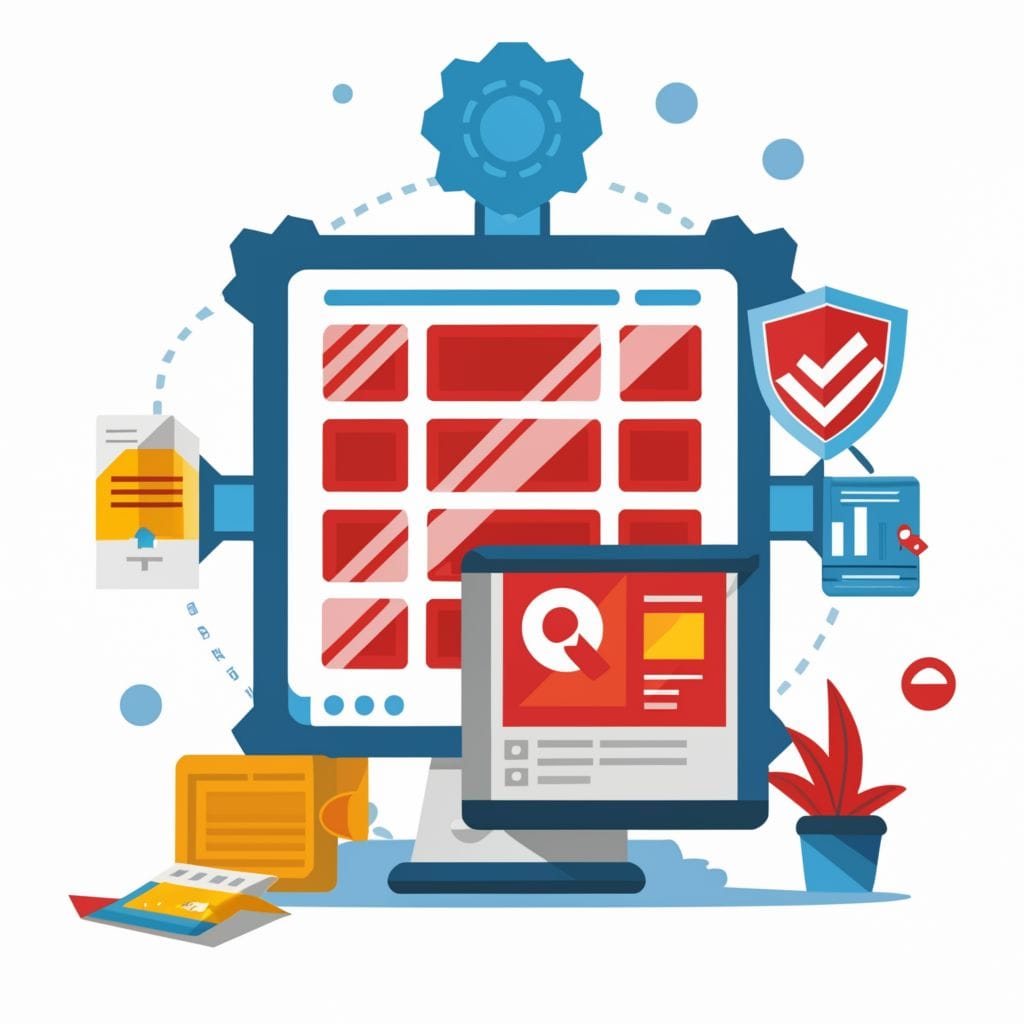
For an extended period, I harbored the belief that the system file checker (SFC) was an unnecessary tool, deeming it ineffective (windows even more unstable). Until I came across a YouTube video where the creator of the video elucidated that the special partition on the C: drive houses the recovery files, which must be updated frequently or at least prior to running SFC.️
Easily fix broken Windows files now with System File Checker (YouTube)
In this video, the narrator discusses how to repair Windows system files without having to reload the entire operating system. They express frustration with the common practice of technicians wiping systems and reinstalling Windows, which can cause problems for customers, especially if their data is not backed up beforehand. The narrator praises Microsoft for providing tools and procedures to fix a broken Windows install, and introduces the System File Checker (SFC) command as a solution. However, they note that SFC often fails due to an outdated system image.
To address this issue, the narrator introduces the Deployment Image Servicing and Management (DISM) tool, which checks the cached system files to determine if they are corrupted or outdated. DISM then fixes any difficulties and updates the system image so that SFC can successfully replace corrupted files. The narrator demonstrates how to use these tools and provides step-by-step instructions.
If there are errors during the process, the narrator suggests using the Media Creation Tool to download the Windows ISO file and specify the source image for DISM. They also mention a switch called “Limit Access” that disables access to Windows update if desired.
The video concludes by emphasizing that it is rarely necessary to reinstall Windows, as most issues can be resolved by using these tools properly. The narrator promises to cover more topics related to repairing Windows in future videos, and encourages viewers to suggest other issues they would like to see addressed.
(TLDR):
DISM /Online /Cleanup-Image /RestoreHealth
SFC /scannow
To check Windows image for issues (Doesn't do repairs)
DISM /Online /Cleanup-Image /CheckHealth
More advanced scan
DISM /Online /Cleanup-Image /ScanHealth
Fix problems
DISM /Online /Cleanup-Image /RestoreHealth
This might get stuck sometimes. Just wait for it to finish.
Use offline image with ISO some files come with install.esd or install.wim
If Windows can't fix the recovery partition, no sweat! You can use an ISO image to load the latest info into the recovery partition. Easy-peasy!️
DISM /Online /Cleanup-Image /RestoreHealth /Source:D:\Sources\install.esd
Or
DISM /Online /Cleanup-Image /RestoreHealth /Source:D:\Sources\install.wim
Change the drive letter if needed D: to F: of the mounted ISO file.
To disable Windows update in the scan add (/LimitAccess)
System File Checker (SFC)
To just verify, run:
sfc /verifyonly
To fix run:
SFC /scannow
