Outlook Desktop Client will not remove Shared Mailbox
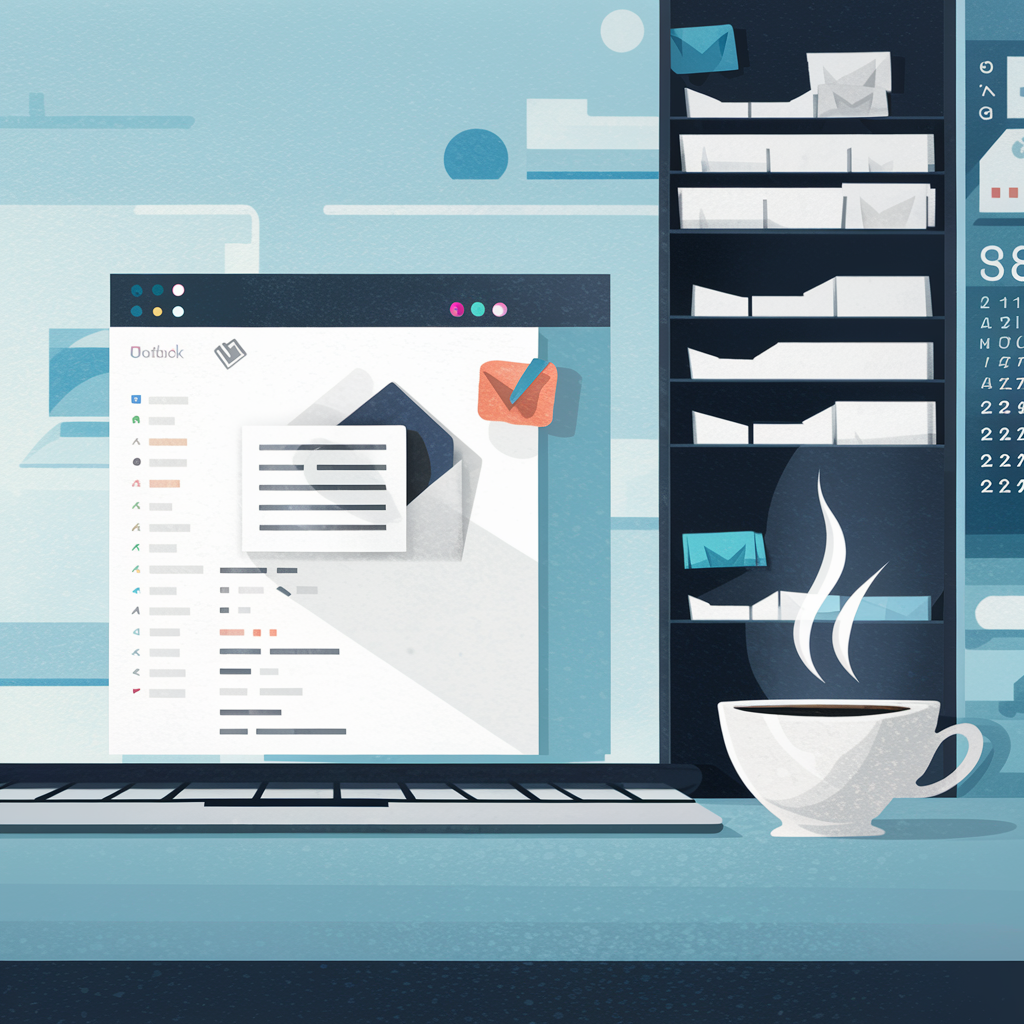
If you are using an On-premises Exchange, open the Exchange Management Shell. If you are using Microsoft 365, open PowerShell and connect to Exchange Online.
Run the following PowerShell command
Please replace < username > with the user you're trying to correct.
Add-MailboxPermission -Identity SharedOnPremMailbox -User < username > -AccessRights FullAccess -AutoMapping:$false
The command will remove auto-mapping of the shared mailbox for the user. The change most likely will not be visible right away, there is a delay for Outlook to get updated auto-discover response.
Once auto-mapping is updated, you remove user permissions by using the following PowerShell command
Run the following PowerShell command.
Please replace < username > with the user you're trying to correct.
Remove-MailboxPermission -Identity SharedOnPremMailbox -User < username > -AccessRights FullAccess
